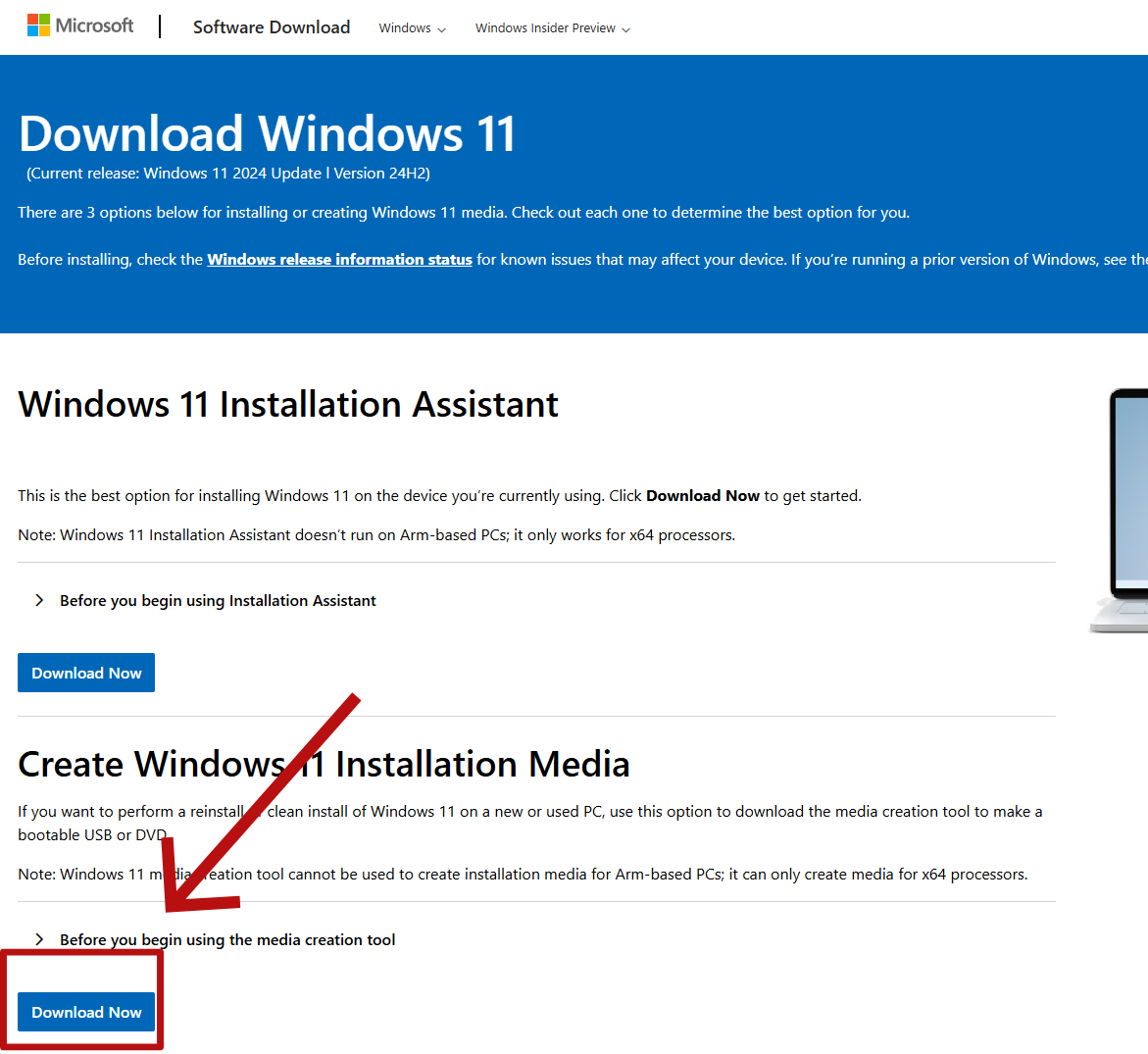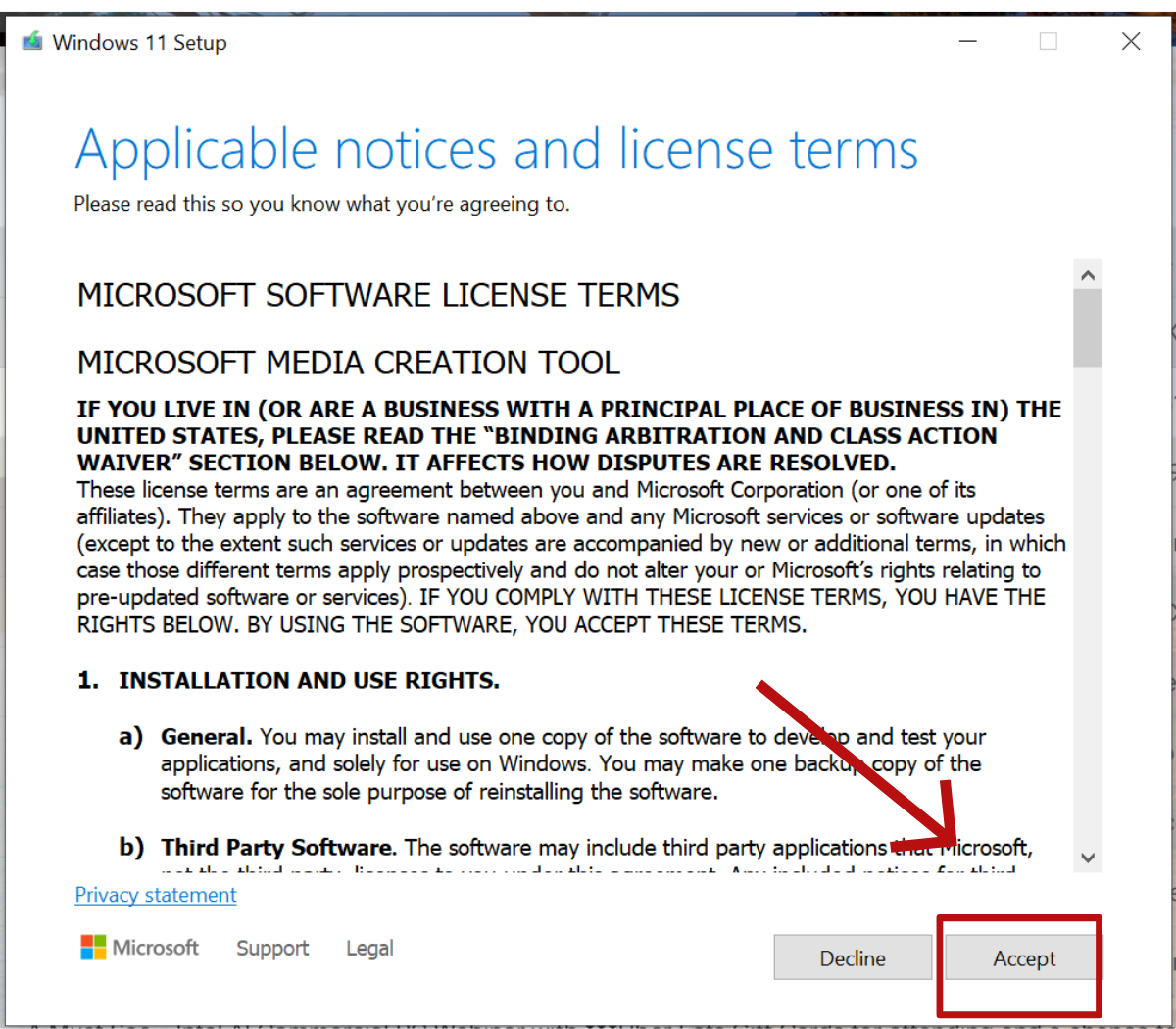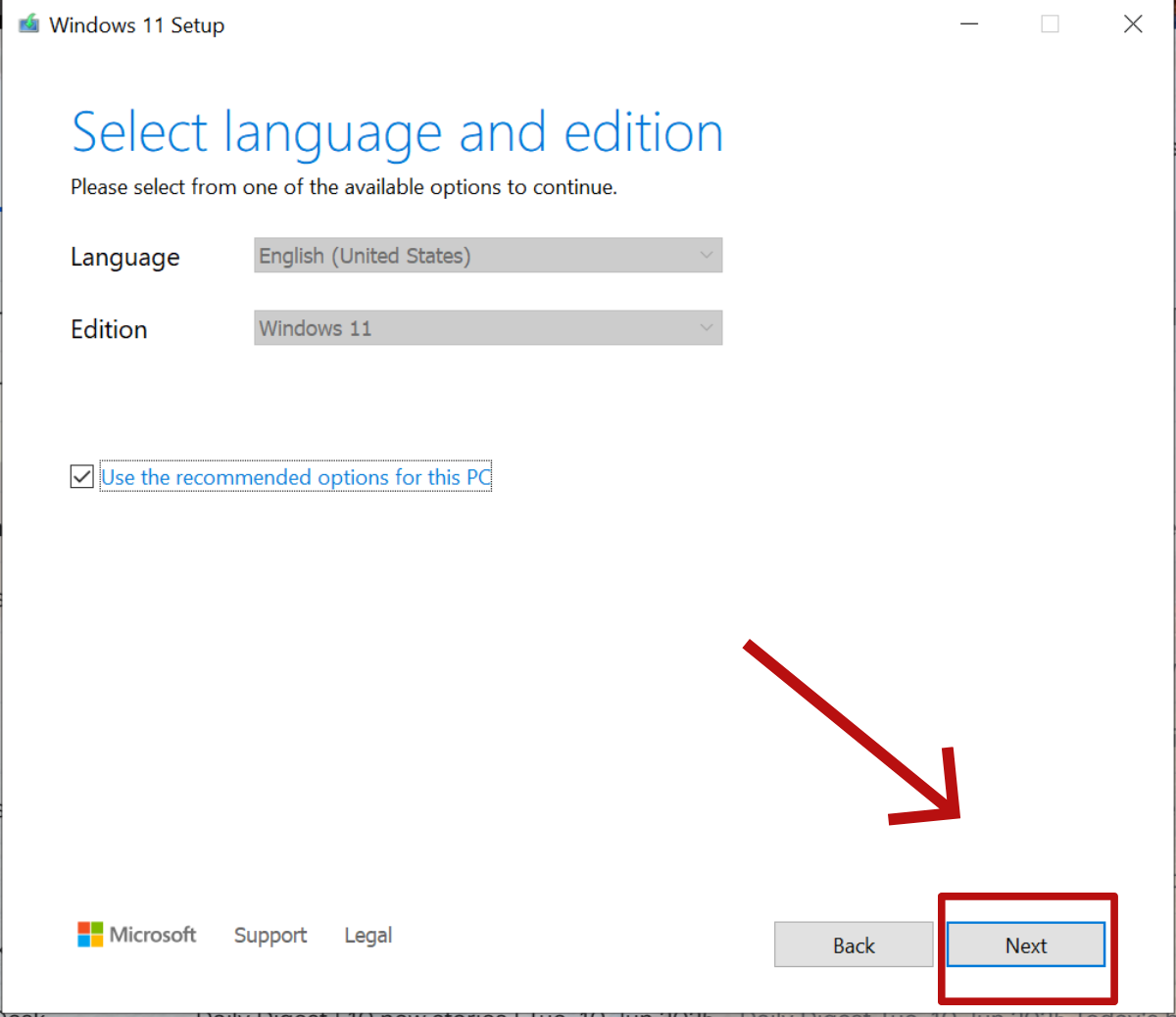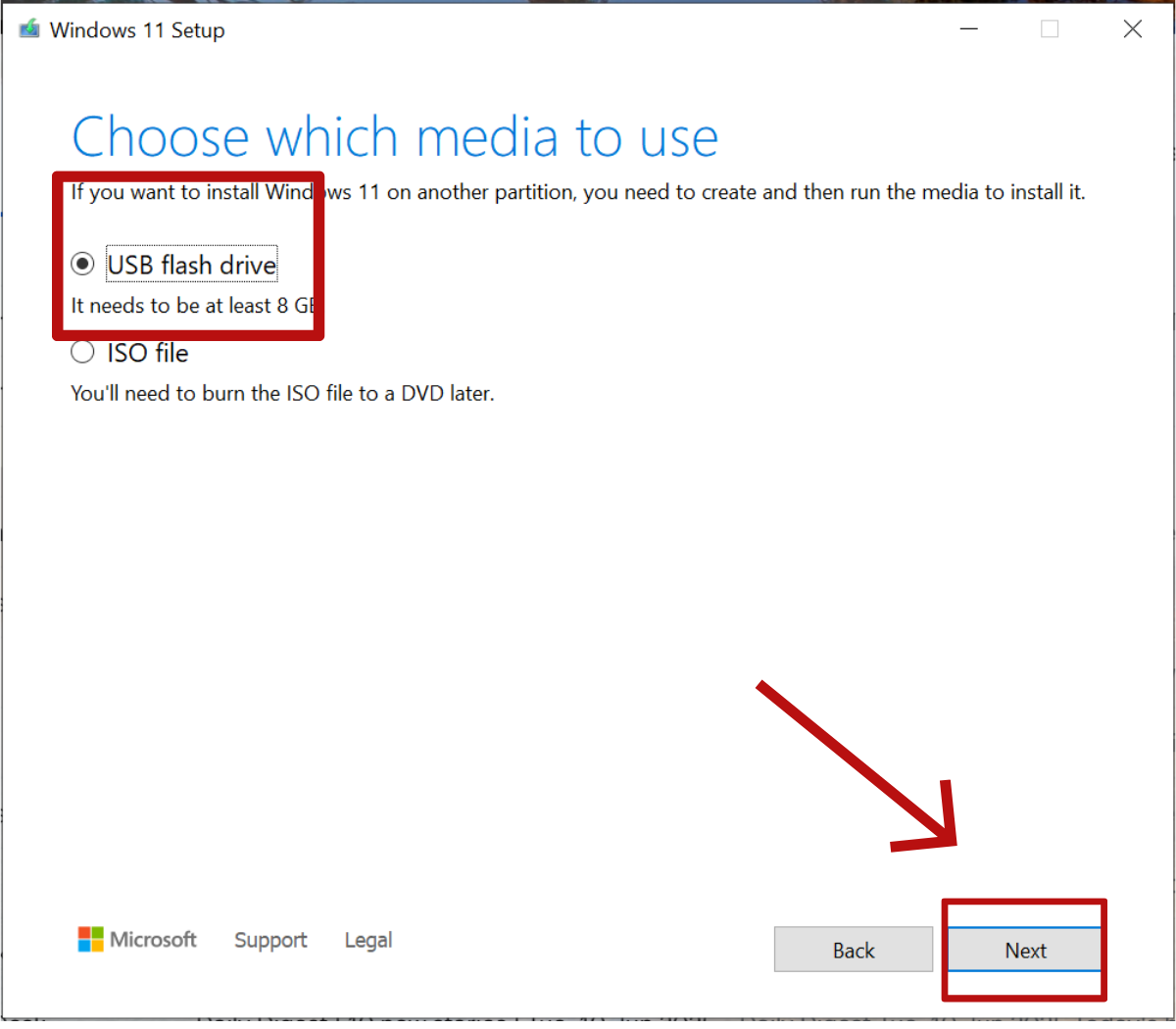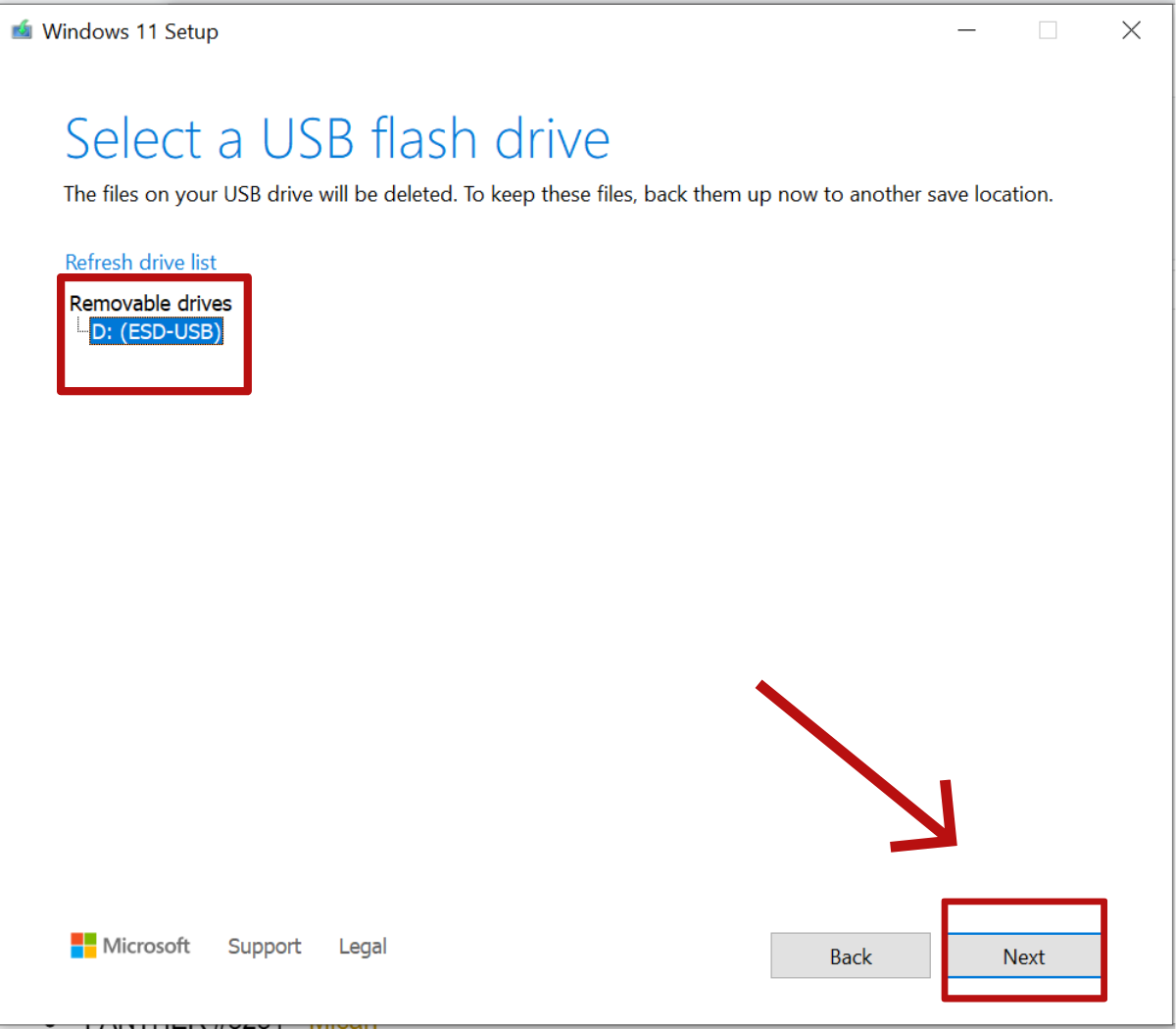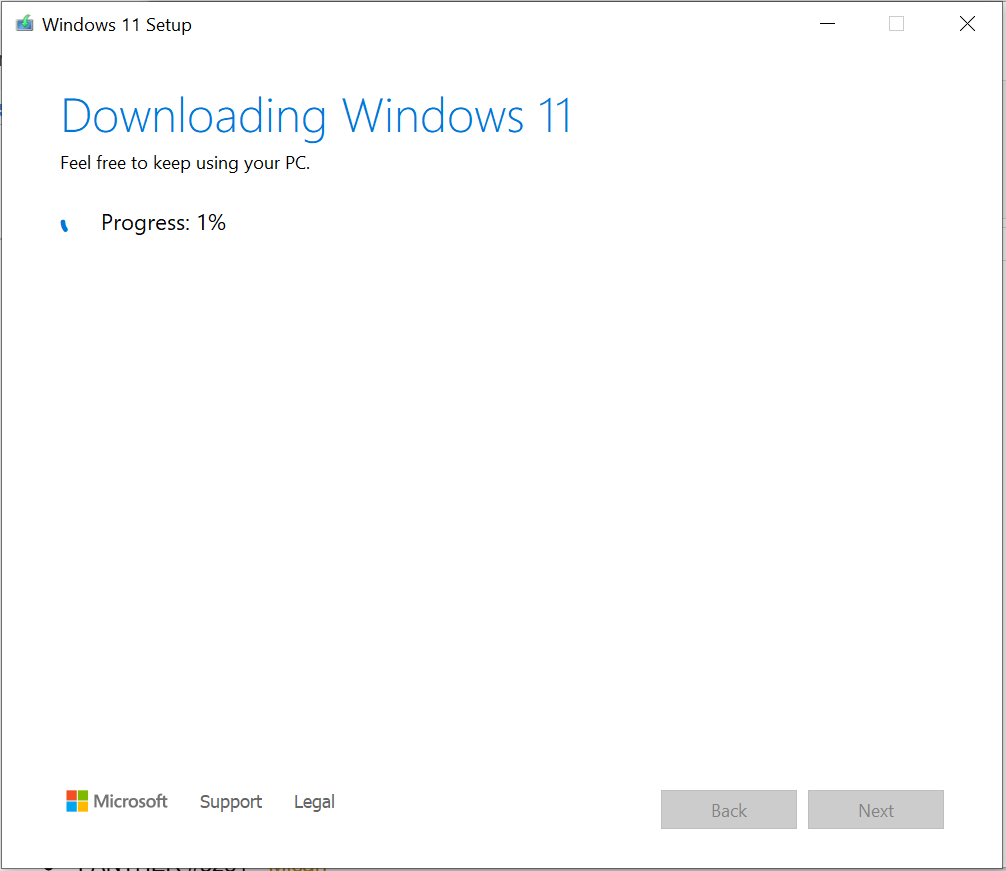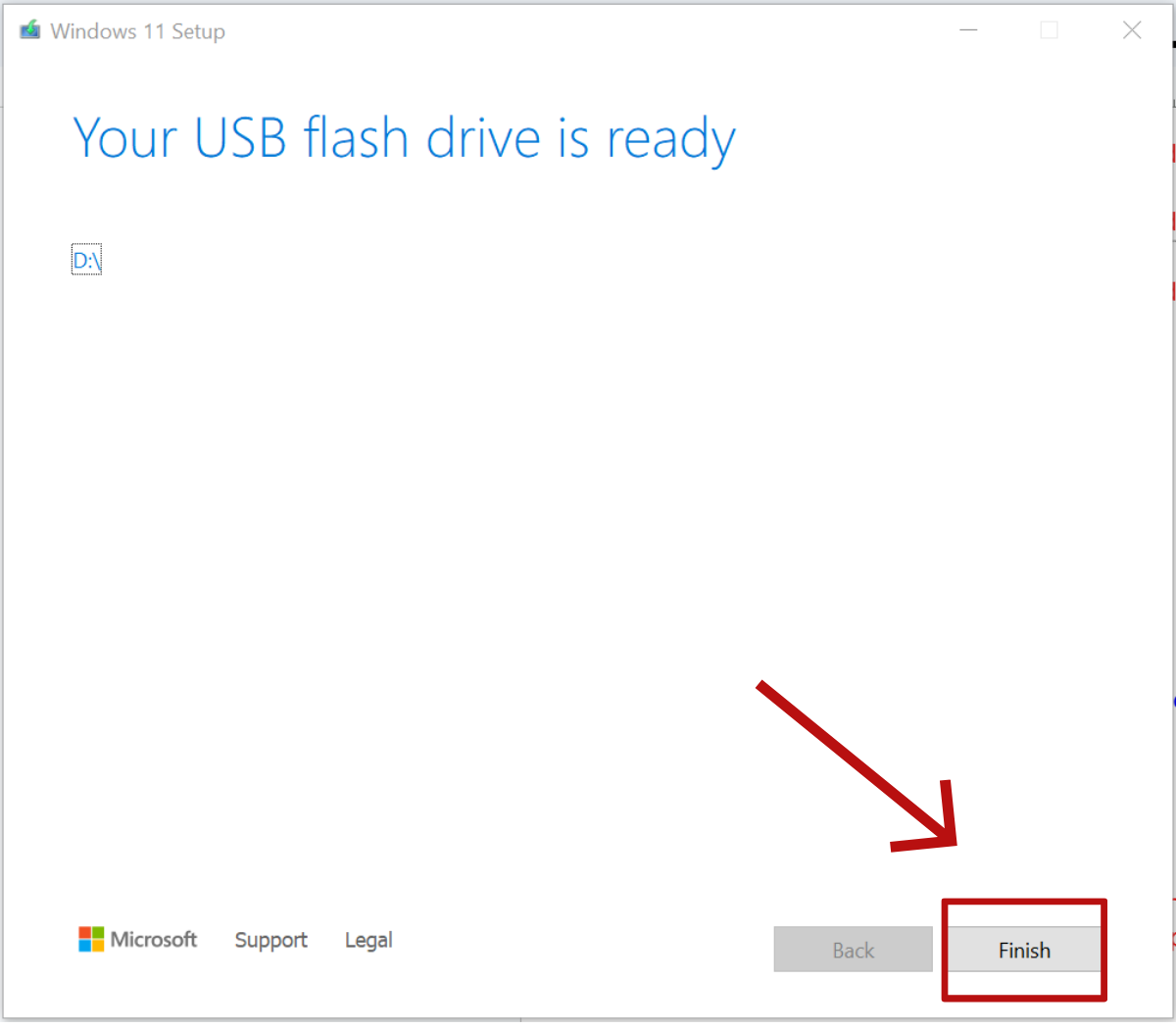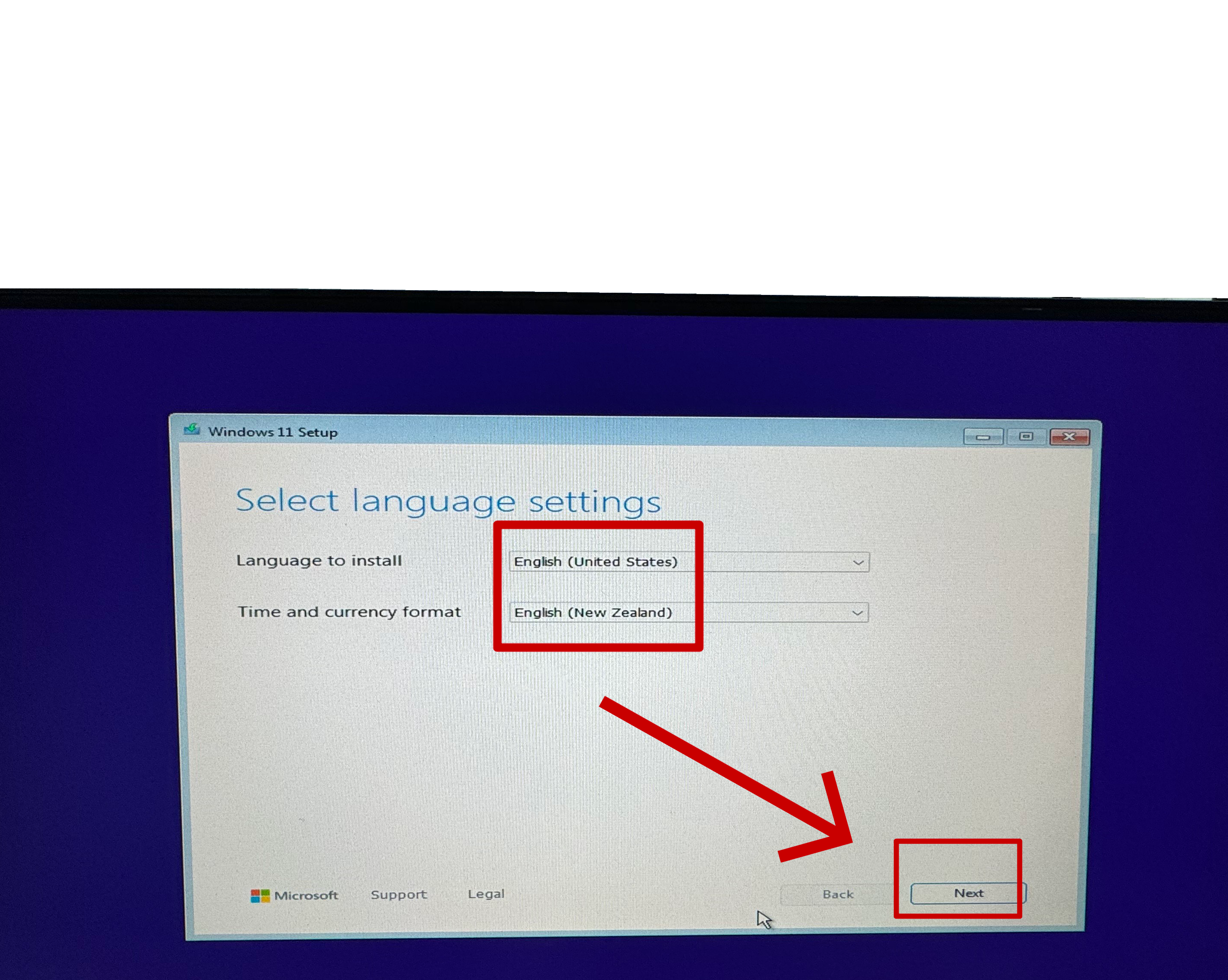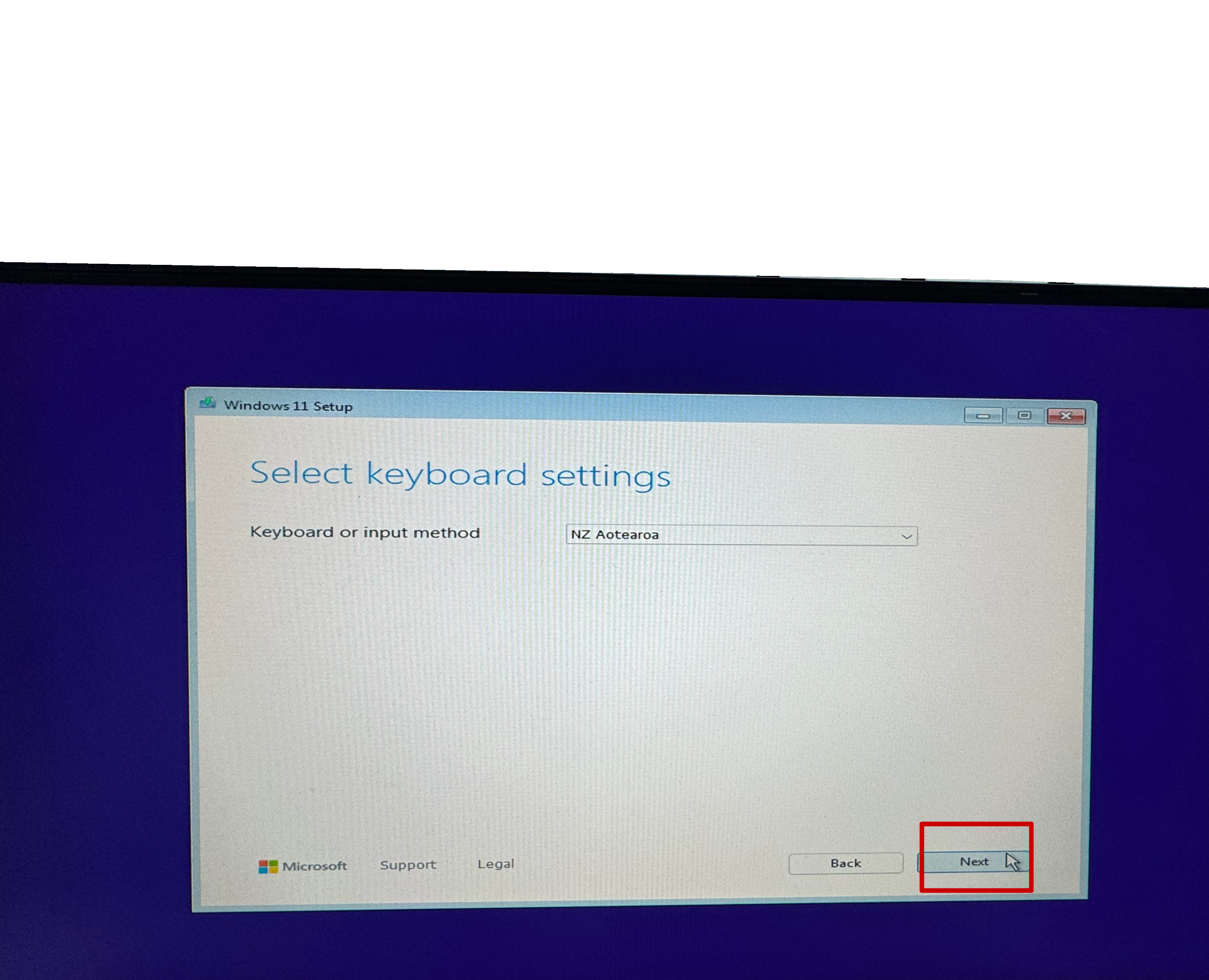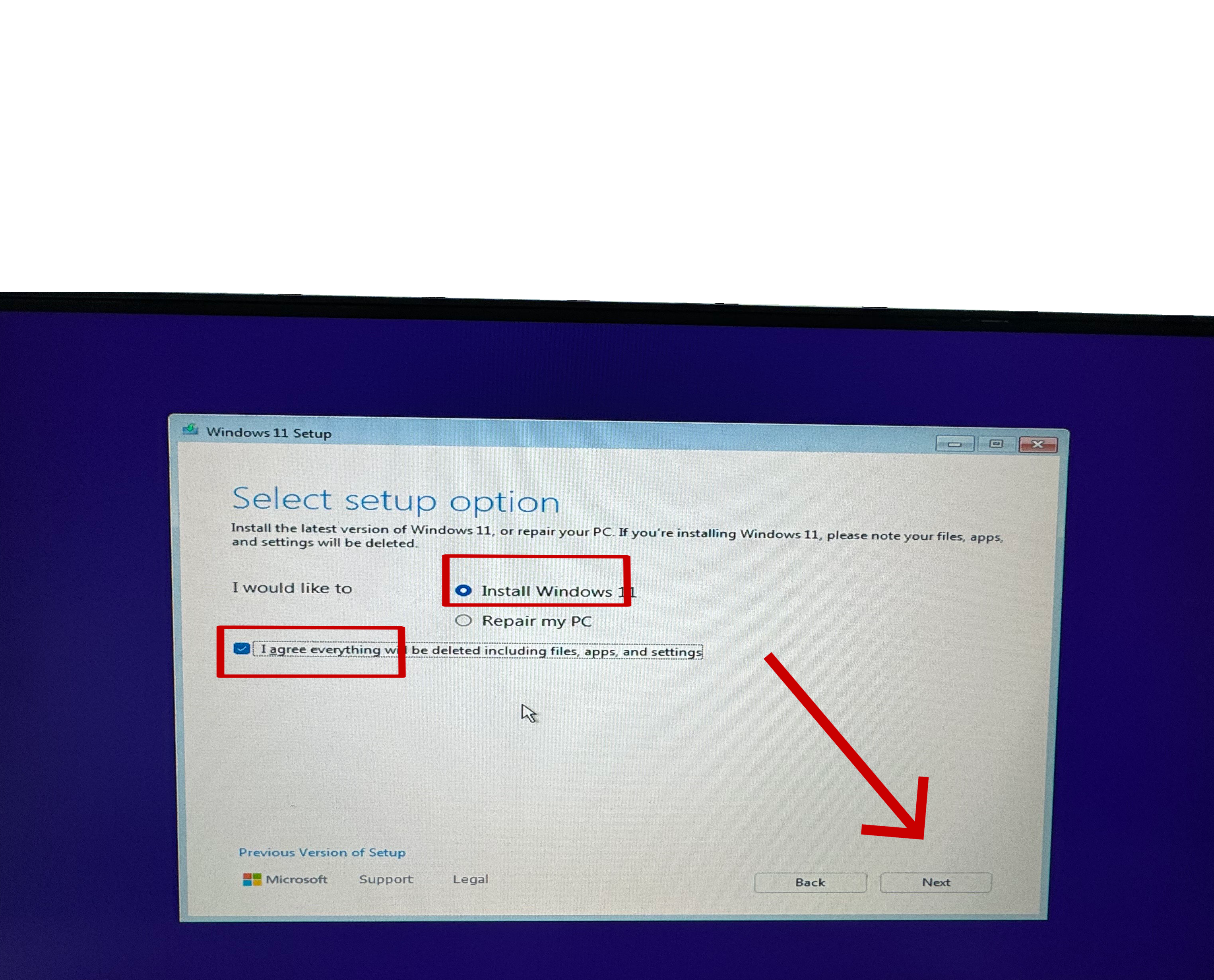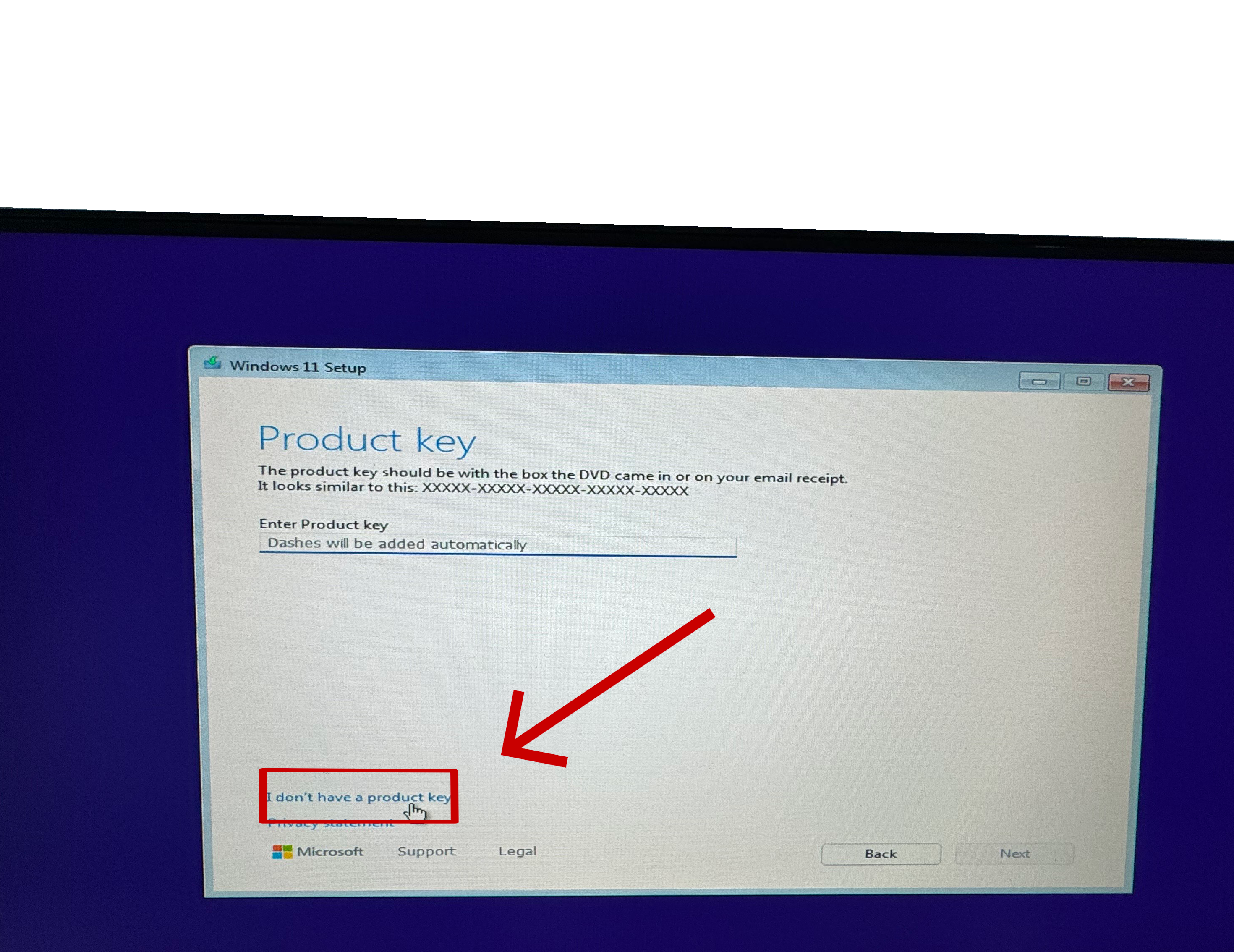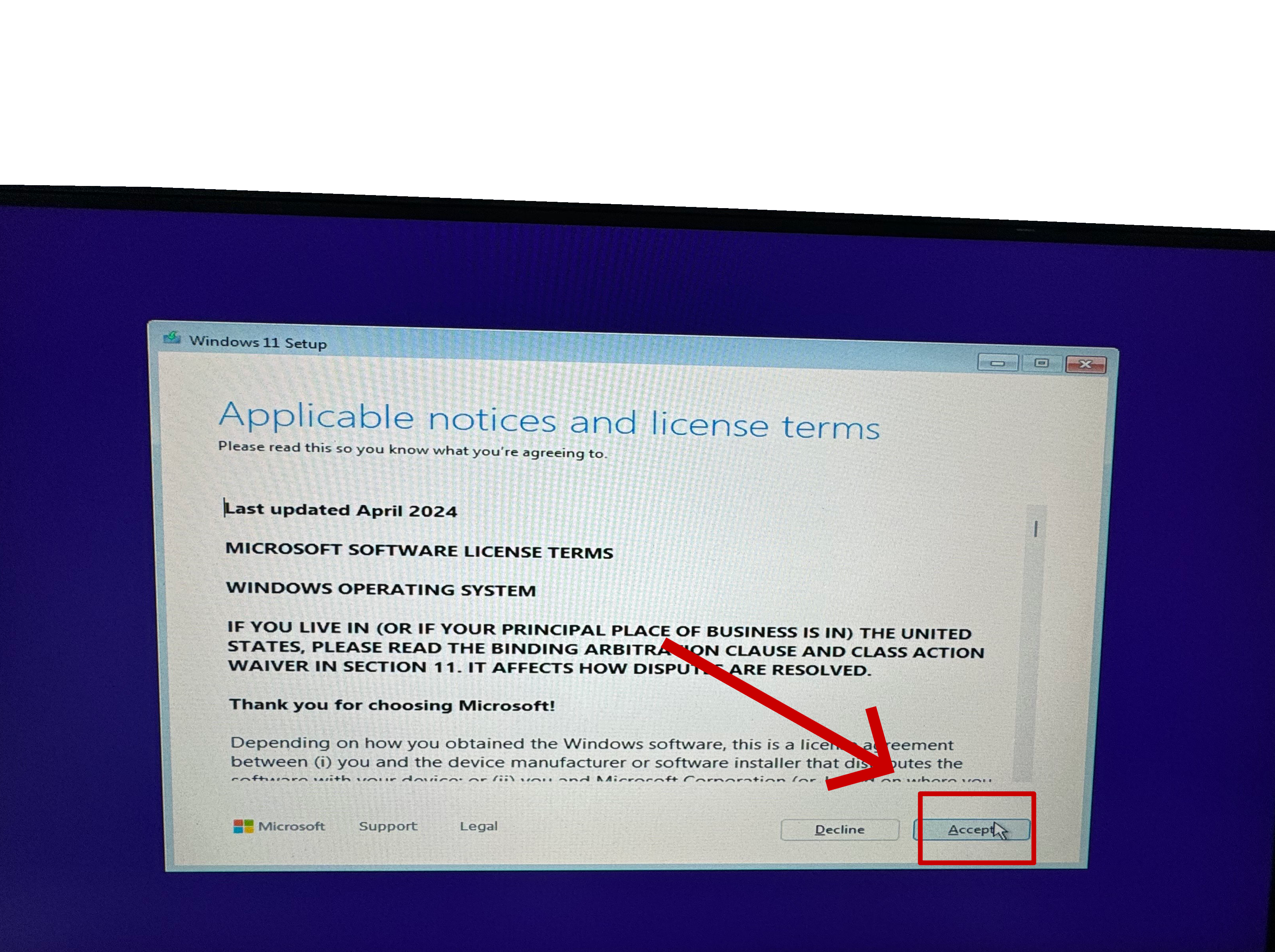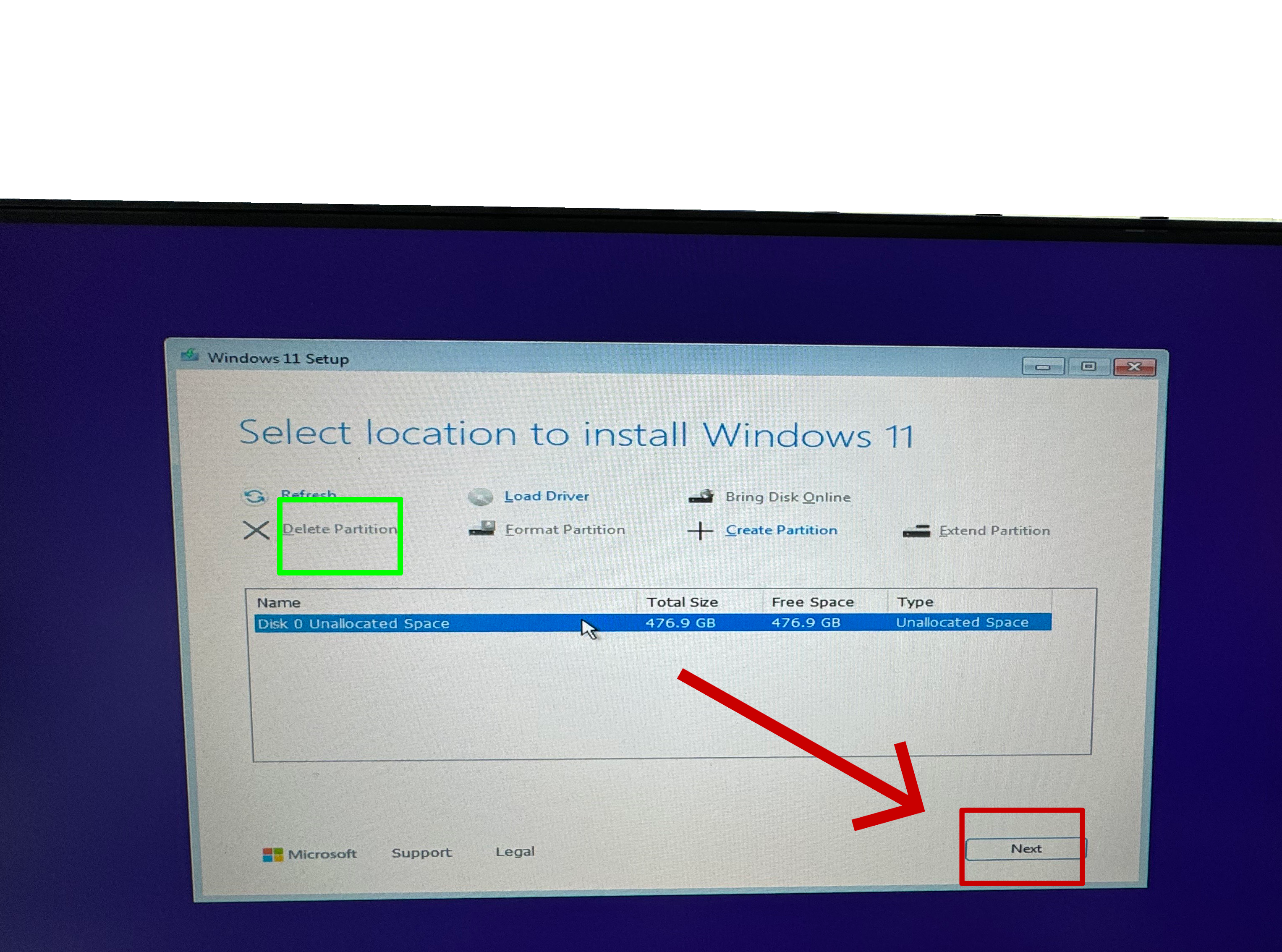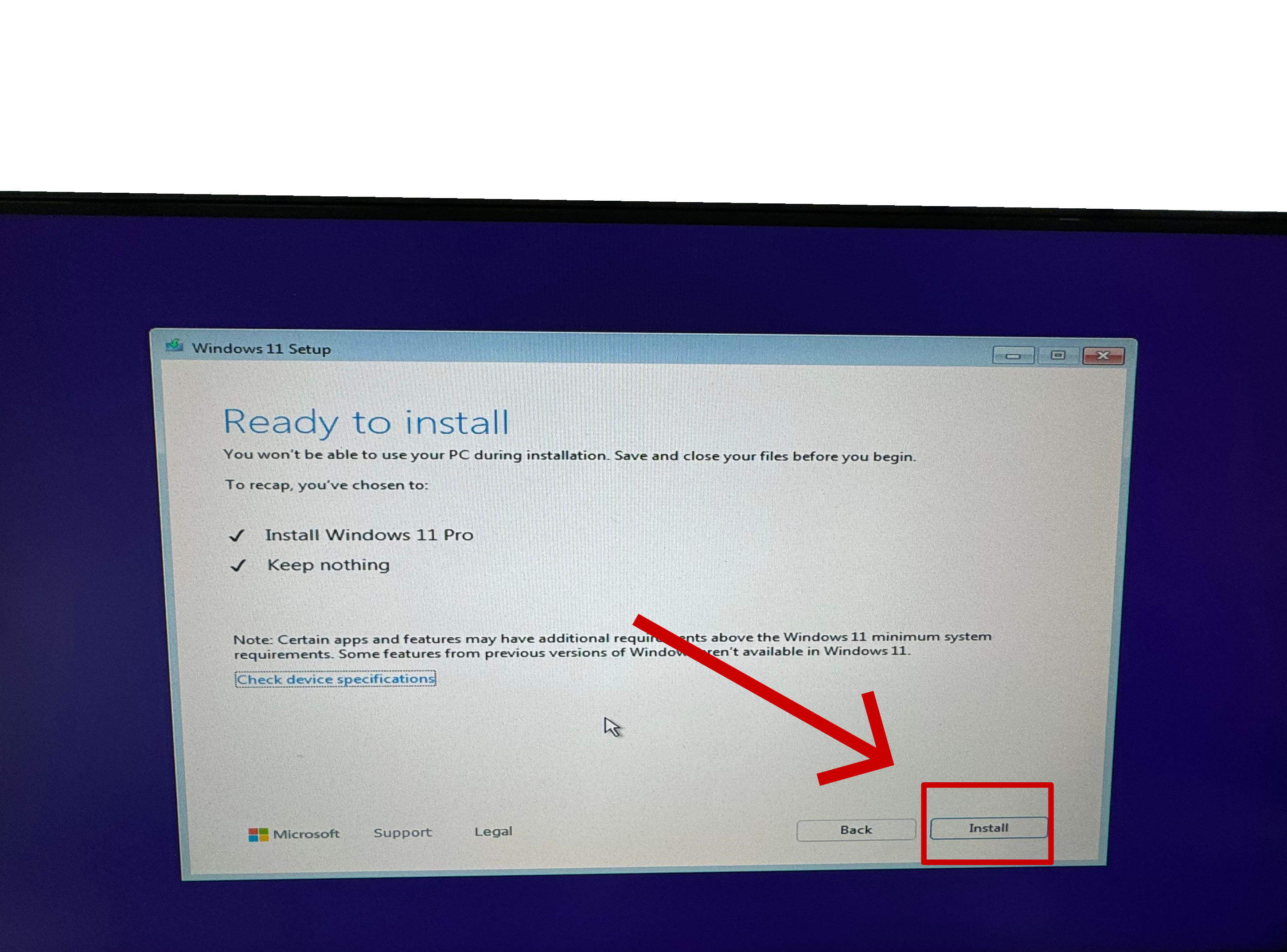Reinstalling Windows 11 Made Easy
A Step-by-Step Guide Using a Bootable USB Drive
Whether you're troubleshooting persistent issues, upgrading from an older version, or just want a fresh start, reinstalling Windows 11 can breathe new life into your PC.
In this guide, we’ll walk you through:
- Creating a bootable Windows 11 USB installer using Microsoft’s official tools
- Reinstalling Windows 11 from scratch with a clean and clear installation process
No advanced knowledge required - just an empty USB drive, an internet connection, and a bit of time. Follow along and you’ll have your system back up and running in no time.
Important Note; backup your data before attempting this as this process will DELETE ALL DATA on your operating system drive!