Compulsion Tech Quick Start Guide
A quick and easy guide to assist with setting up your new Compulsion Tech prebuilt computer!
Please keep all your computers original box and packaging.
Unbox the computer carefully, without damaging the packaging.
The packaging is required if the PC is to be returned for service, trade-in, or upgrades in the future.

Unpackaging The Computer
After removing your PC from the box you will notice a white INSTAPAK bag or packaging paper inside the case. These are placed inside your PC to prevent the components from moving around during freight. To remove the packaging you will need to carefully remove the glass panel by loosening the thumbscrews located at the back of the computer, or the glass mount screws in each corner of the glass panel, depending on your computer model.

Included Accessories
Included with your computer you will find an accessories bag along with the power cable. The accessories bag will often include spare SATA Cables and M.2 Screws which you should store away safely in case you need to add any additional storage in the future. Also inside the accessories bag you will find the WiFi Antenna which you will use to screw onto the PC in the next step.
Connecting Your Devices
Click the buttons for information

Power Socket
Plug in the included power cable and flick the power switch to on.
WiFi Antenna
Screw your included WiFi Antenna into the gold notches located on the motherboard, or sometimes beneath the graphics card.
Connect Displays
Make sure to plug your monitors and display devices directly into the Graphics Card ports, not the built in motherboard ports.
USB & Audio
Connect your audio devices and any USB devices direct to the ports located on the motherboard.

Powering Up The Computer
You're now ready to start computing with your new system. Simply press the power button to turn it on and wait for it to boot up. Once it's powered on, you can start exploring your new computer and all the amazing things it can do. All necessary drivers and software (including RGB control) will be preinstalled and ready to go.

Support Request
We're here to ensure that you have the best possible experience with your new computer.
If you have any questions or issues, reach out to our support team via the button below.